Mrs. Stephanie Coltharp
WELCOME TO BIOLOGY!
MRS. COLTHARP'S CLASS SCHEDULE:
| 1ST PERIOD | BIO I |
| 2ND PERIOD | BIO I |
| 3RD PERIOD | BIO I |
| 4TH PERIOD | BIO I |
| 5TH PERIOD | BIO I |
| 6TH PERIOD | PLANNING |
| 7TH PERIOD | BIO I |
*NEW GRADING SCALE:
| A | 90%- 100% |
| B | 80%- 89% |
| C | 70%- 79% |
| D | 60%-69% |
| F | 59% and below |
MICROSOFT TEAMS
Daily class work and assignments will be posted in TEAMS for students who are absent.
Here are some answers to the FAQs I have received:
1. HOW TO ACCESS TEAMS – To access TEAMS, you will need to go to SCH.RCSCHOOLS.NET and click the “employee email” link at the top of the page. This will allow you to sign into your school email account. Once in your email, choose the “waffle” icon in the top left corner that has a list of all the Office 365 apps. TEAMS is one of the apps you can choose. When you click to open TEAMS, you should have the Biology I TEAM already showing up on your home page. If you do not, please let me know. If you need more information about how to access TEAMS or work with that app, please please click here.
2. ALL WORK WILL BE HANDED IN TO THE TEACHER IN PERSON. YOU WILL NOT TURN IN WORK ONLINE. However, you can use this to keep up and bring the work back to class with you when you return. Please do not email it to me either.
3. NO LIVE ZOOM LESSONS WILL BE PROVIDED. I may include instructional videos from time to time, either that I made or using an instructional video online. But I will not do live direct instruction. At this time, the state of TN has not approved that.
4. IF YOU DO NOT HAVE A PRINTER - you can write your answers on a separate sheet of paper. That is not a problem at all.
5. YOU WILL HAVE 5 DAYS TO CATCH UP ON MISSING WORK UPON YOUR RETURN TO SCHOOL. That is the county policy, so if you are well enough to do school work at home, I highly recommend it. If you cannot, I will work with you to catch you up upon your return.
PLEASE EMAIL ME IF YOU HAVE QUESTIONS, CONCERNS OR STRUGGLES WITH ANY OF THIS.
CLASS REMIND CODES
CLASS REMIND CODES: 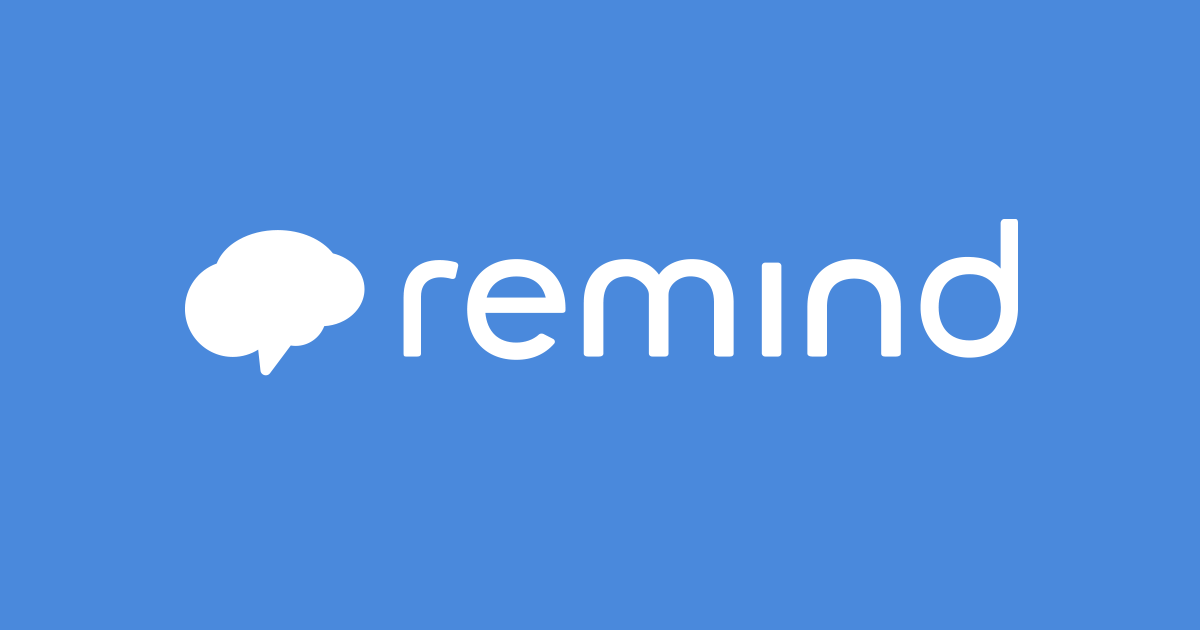
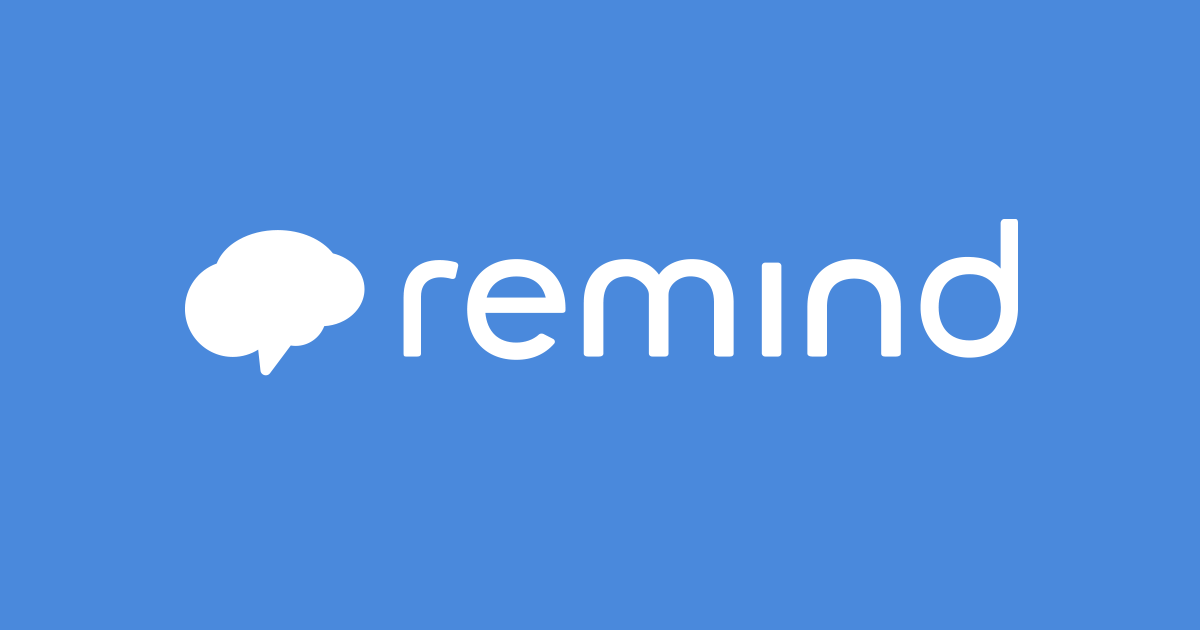
The following Class Codes can be used to join our Remind class.
You can download the Remind app or text the following codes to 81010...
*USED OFTEN and HIGHLY RECOMMENDED TO JOIN!
| REMIND CLASS | REMIND CODE |
| BIO I | @coltharps |
EDPUZZLE CLASS CODES
Edpuzzle can be accessed via the free mobile app or by going to Edpuzzle.com (Computers work best. Sometimes the mobile app has glitches.)
How to sign up with a class code:
- Click the blue “sign up” button at the top right of the homepage and select “sign up as a student”
- Select to “sign up with edpuzzle”
- ENTER THE CLASS CODE FOR YOUR CORRECT CLASS PERIOD ONLY:
|
CLASS |
CLASS CODE |
|
1ST PERIOD – BIO I |
bupobob |
|
2ND PERIOD – BIO I |
fickewe |
|
3RD PERIOD – BIO I |
rekisou |
|
4TH PERIOD – BIO I |
porupco |
|
5TH PERIOD – BIO I |
sulupew |
|
7TH PERIOD – BIO I |
vuwruzg |
- Complete your registration by filling in your name, username and password, then click “create your account”.
It is HIGHLY RECOMMENDED that you use your school username and password to help you remember it.
ur text here...QUIZIZZ CLASS CODES
CLASS QUIZIZZ CODES:
We will use this site for many quizzes, including the lab safety quiz. We will also use this site for remediation opportunities to demonstrate improved learning.
Click the link for YOUR CLASS PERIOD to join:
|
CLASS |
CLASS LINK |
|
1ST PERIOD – BIO I |
O427360 |
|
2ND PERIOD – BIO I |
Z864656 |
|
3RD PERIOD – BIO I |
X210521 |
|
4TH PERIOD – BIO I |
U305473 |
|
5TH PERIOD – BIO I |
S057444 |
|
7TH PERIOD – BIO I |
W137985 |
General Technology Info.:
OFFICE 365 login:
- You can access your Office 365 account by clicking here; the username and password are the same as your computer login at school.
GRADES:
- Check your grades regularly through Skyward using your assigned username and password. If you need assistance with your login information, visit or call our attendance office (ext. 31507).
CLEVER:
- Use Clever to access Teams.(Click the blue hyperlink or scroll to the top of this page and click the link within the red page border at the top of the page.)
- If you are a first-time Clever user, you will need to use:
- your entire email [email protected]
- your password (it has been reset since last year - use your 7 digit lunch number. Do not change this password!!!!!!)
- Clever can also be used to access any of the technology pages you may be referred to within your TEAMS assignment. Examples include: Flip grid, Edpuzzle, online textbook, Mastery Connect, etc. - all of these can be accessed within Clever.
- BE SURE TO CLICK ON THE CLASS PAGE WITHIN Clever that I set up for you to find all the links necessary for our class.
